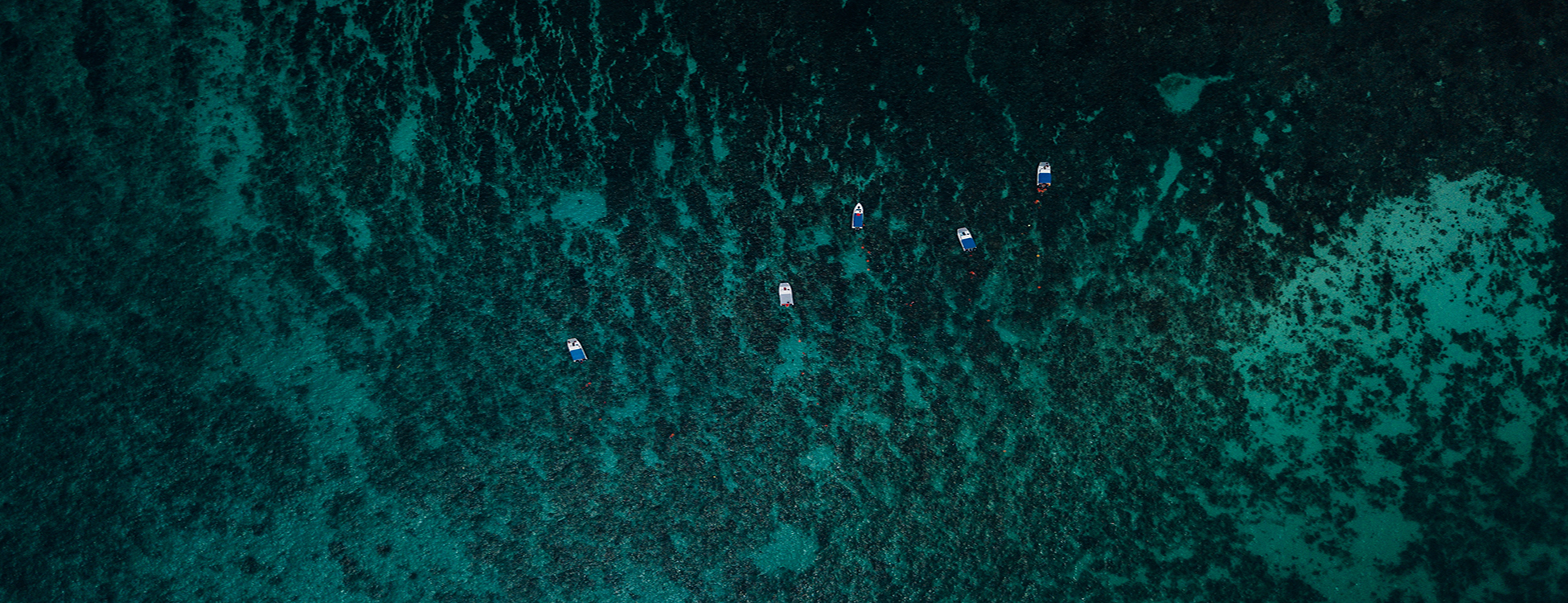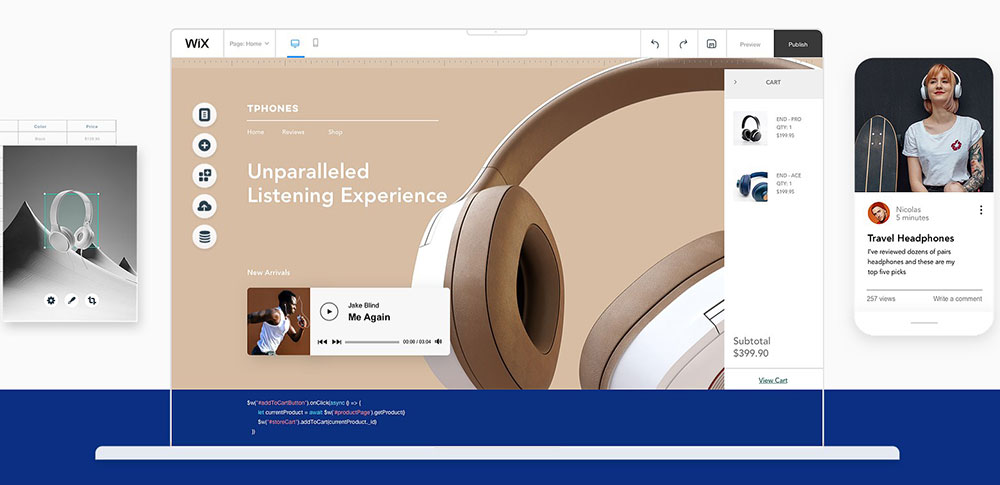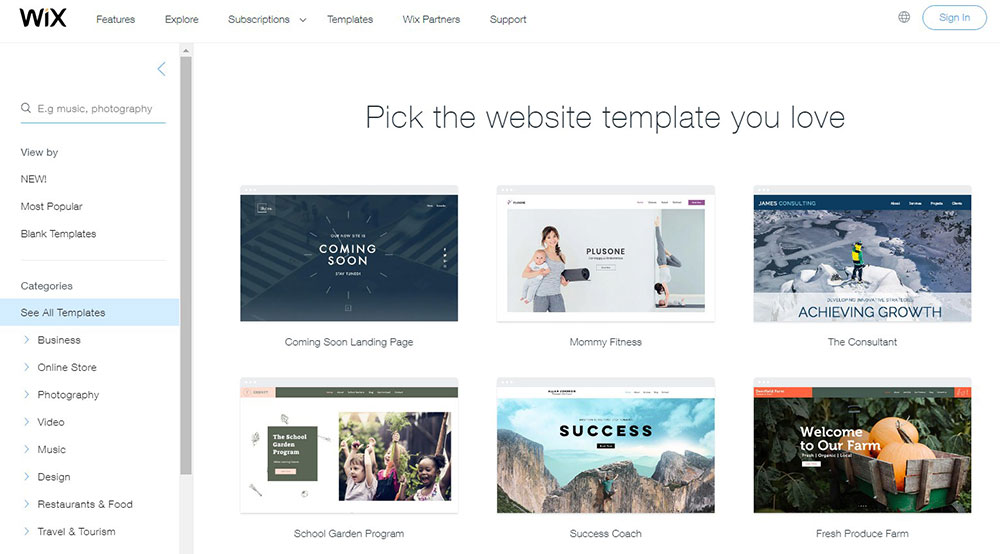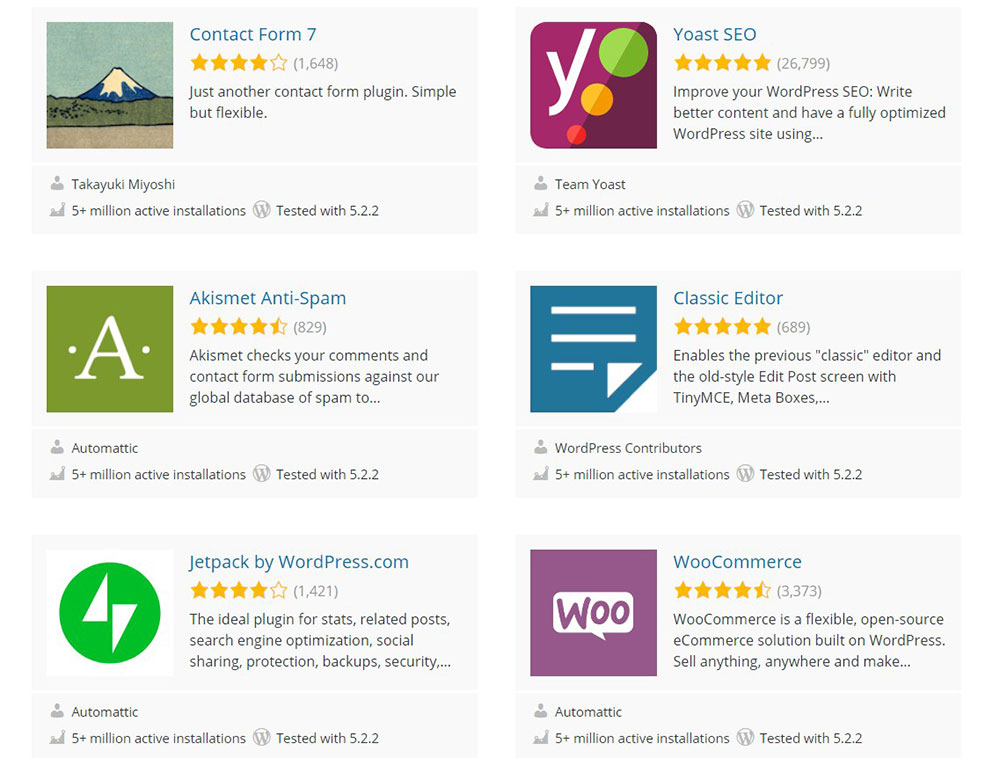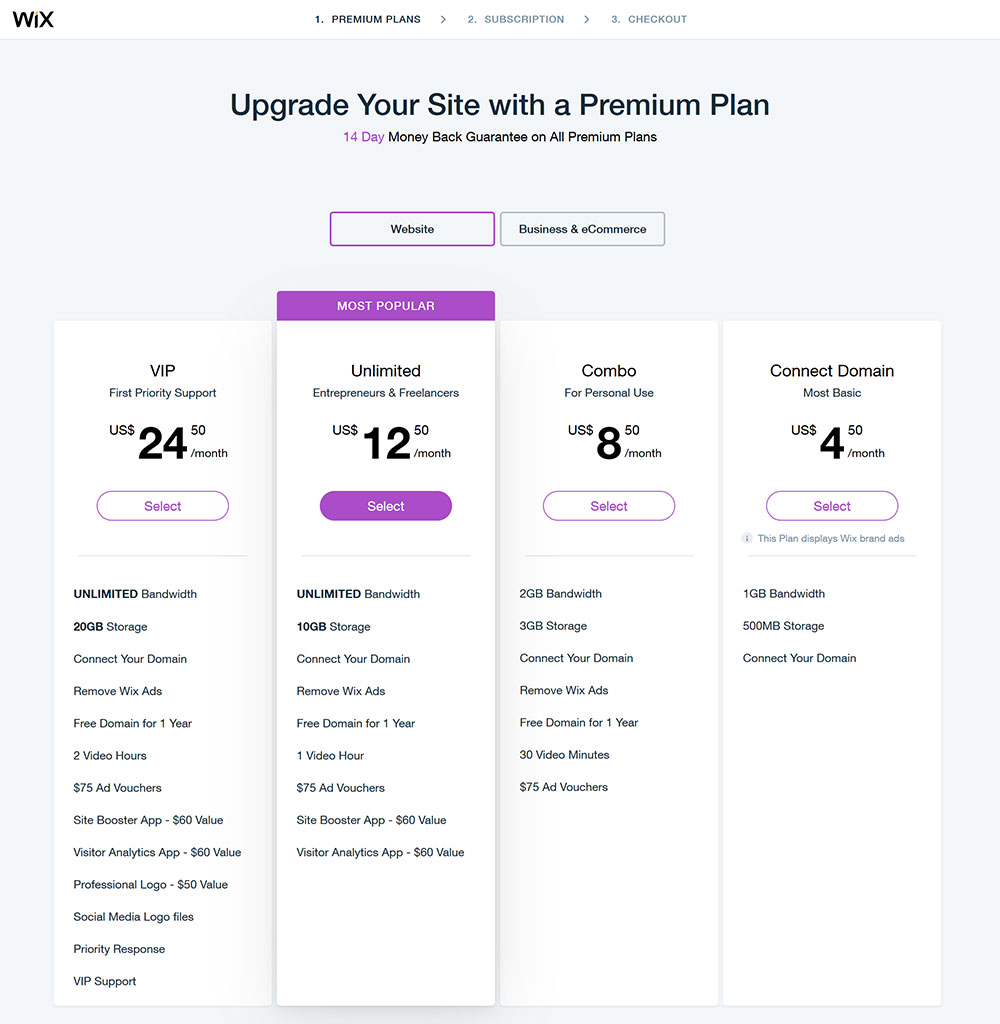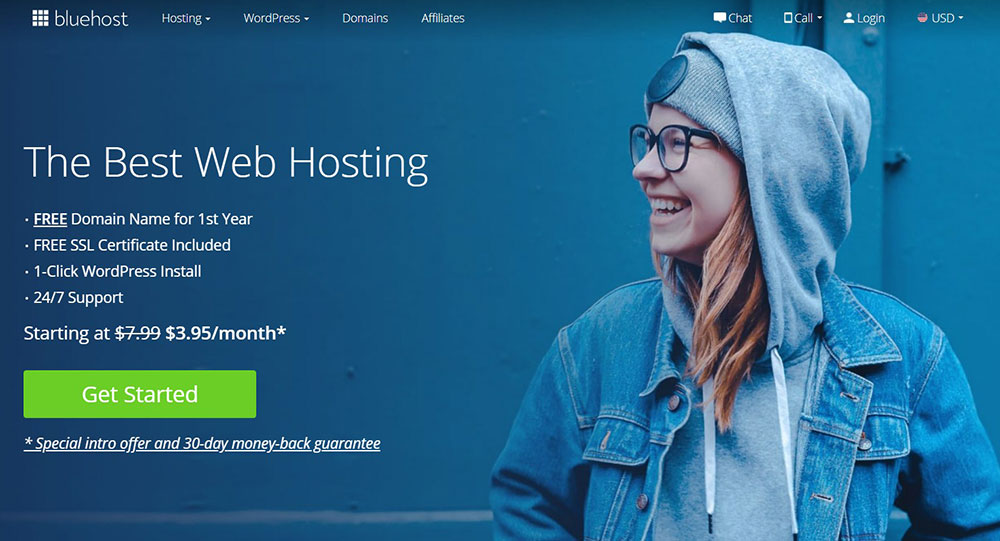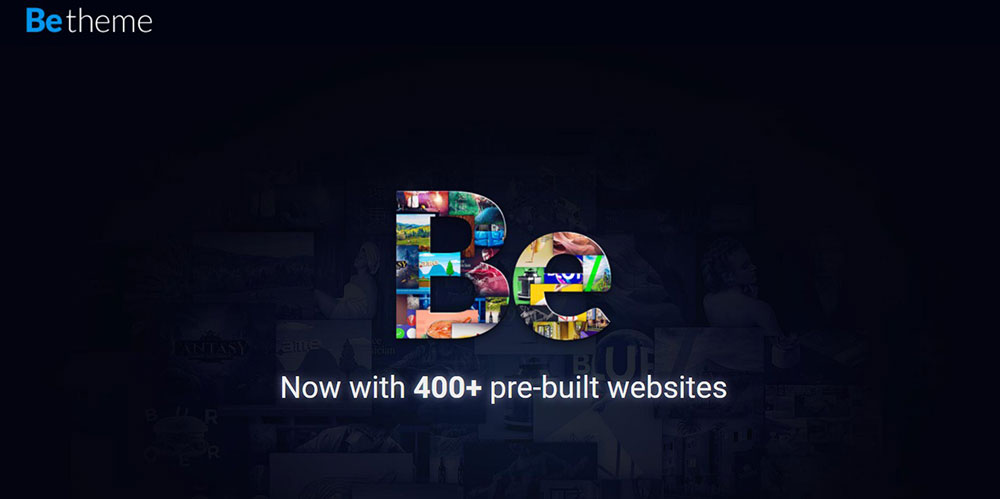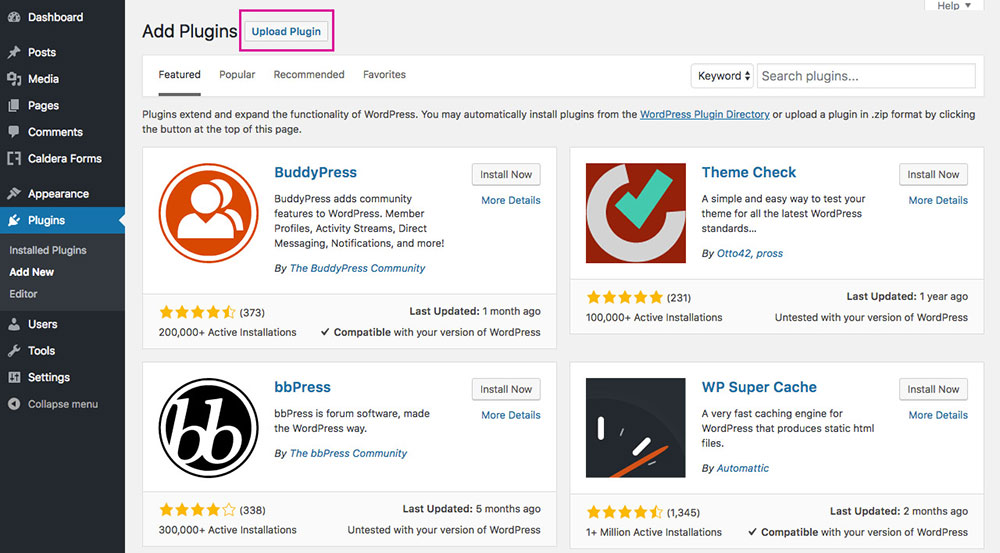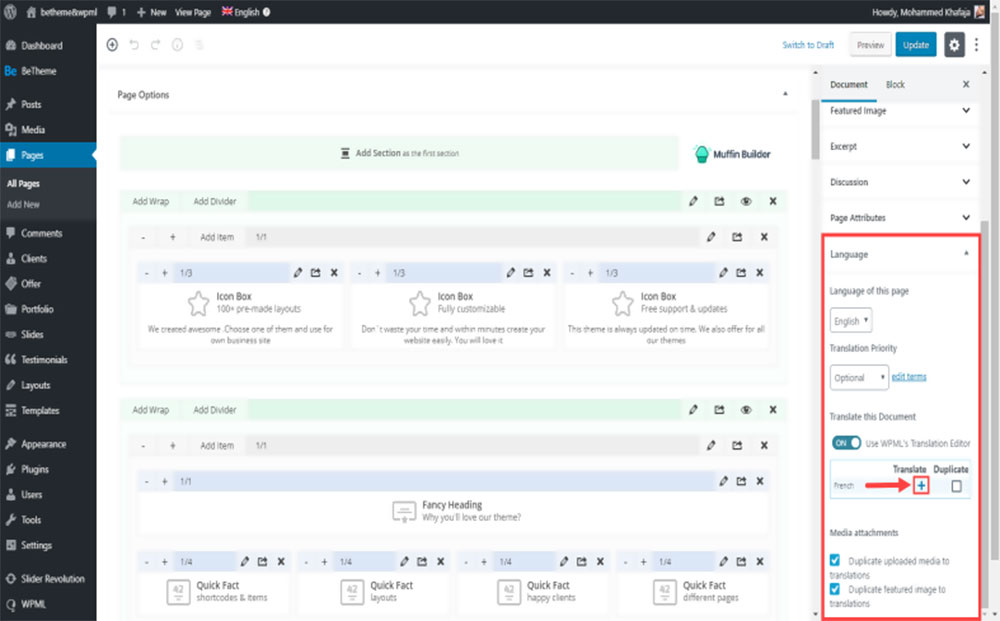
How to translate pages with the WPML plugin in MuffinBuilder
September 13, 2023
Bytes and Pixels: Top IT Company Websites
September 17, 2023Wix is a popular website builder that is used by millions because it is fast and simple, yet many don’t know that it is also artificially limited in terms of features. It’s a great starter option, but comparing it to other website builders on the market will make its downsides clear.
WordPress, in particular, is far more widely used, and for good reason. With WordPress you get unlimited customization, infinite expandability, 50,000+ ready-made plugins, 30,000+ themes, and a huge community of professional and hobbyist WordPress users to call on for help.
At the moment, WordPress is the engine behind more than 30% of all websites on the Internet, which is, well, a lot. Moving from Wix to WordPress will present some challenges for beginner webmasters, but once done, it can benefit your website tremendously.
Before proceeding to switch from Wix to WordPress, it is best to inform yourself about the migration process and plan each step beforehand. This article will help you do so.
A Few Reasons Why You Might Want to Go from Wix to WordPress
First things first, let’s list the reasons why WordPress might be better than Wix.
Website ownership
When using a platform like Wix, you don’t own your website fully because your web hosting and domain are all managed by Wix. And if you carefully read the terms and conditions you’ll see that Wix can, at any time, use your content for their promotional activities.
WordPress, on the other hand, gives you complete ownership over your site and will never ask you to waive any of your rights to your own content. With WordPress, what’s yours is yours.
Design customization
By using Wix, you get access to approximately 500 templates that are based on HTML. While you can tinker with some custom CSS, you can’t actually edit the code behind your templates, which means you don’t get even close to the freedom you enjoy when choosing WordPress.
Not only are there tens of thousands of free and paid themes for WordPress, but you can also customize every bit of code in any given WordPress theme.
Flexibility
When moving from Wix to WordPress, you will be impressed with the level of flexibility that you can obtain. At heart, WordPress is a blogging platform, but it can also become so much more: a directory site, a membership board through a WordPress membership plugin, or even a social network.
Wix is much more limited because you are forced to use a very common website structure that certainly won’t make your website sizzle or pop.
SEO
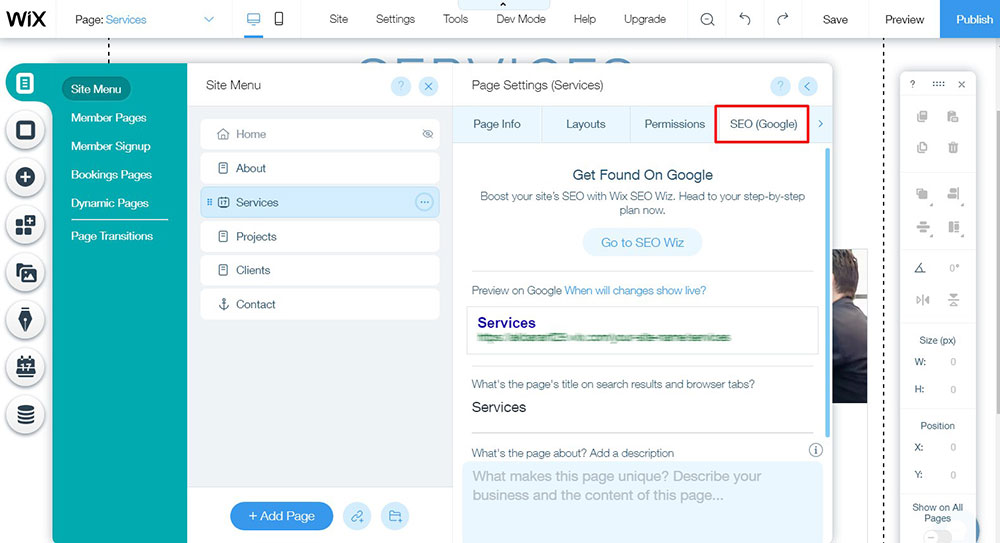
With Wix, you can use a few add-ons and premium applications to expand some of your site’s functionalities, but they’re often not versatile enough for all users with their unique requirements.
Webmasters have all sorts of needs, and almost every one of them can be addressed by using WordPress’ mesmerizing directory of more than 35,000 plugins. WordPress plugins are easy to use and increase your website’s functionality with a simple download.
Price
Wix has a range of services that are offered for free, but you will need to deal with annoying ads if you choose that. No one likes ads popping up here and there so Wix essentially forces you to use the paid plans instead, which vary from $10 to $25 per month.
On the other hand, WordPress only involves costs for domain name registration and hosting. The costs depend on the providers you choose, but the average cost for a domain name is $7 a year and for hosting a few bucks a month.
Self-hosted WordPress is the most convenient option one has in terms of creating and managing a website.
Wix to WordPress: Solving Web Hosting Issues
When migrating from Wix to WordPress, you will need to find hosting services for your site. A hosting company will keep all your files on a web server and make them accessible to the Web 24/7. The better the services, the better the user experience.
A bad hosting company can lead to poor results such as slow loading times and downtime for your site. This is a situation you can avoid by researching different options and reading reviews.
Some hosting companies include migration services in their costs, while others don’t. When moving your site from Wix, you can also transfer your Wix domain to your new host or a new domain registrar (if it was purchased through Wix).
The fact that Wix hosts your website while you use their services can be perceived as an inconvenience because it gives you no possibility to optimize or reconfigure your web server.
Wix to WordPress: Setting Up a New Site
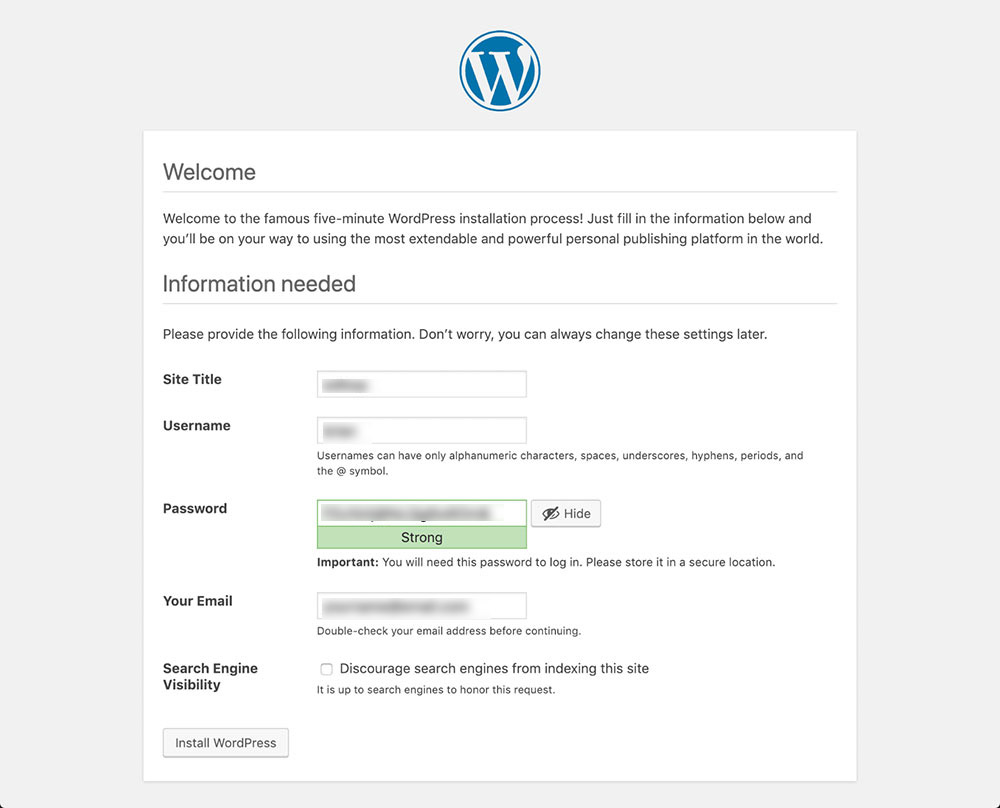
To set up a new site on WordPress, you’ll have to install and set it up first. Keep in mind that you can do this only after purchasing your hosting plan.
This step is not rocket science and some hosting companies even provide a 1-click WordPress installer, which lets you install WordPress in a minute or two.
Once WordPress is installed, you will point your domain name to your newly-installed website’s IP address with your domain’s DNS manager. This may sound complicated, but it’s not. To complete this step, refer to your hosting company or domain registrar’s help section.
Wix to WordPress: Customizing Design
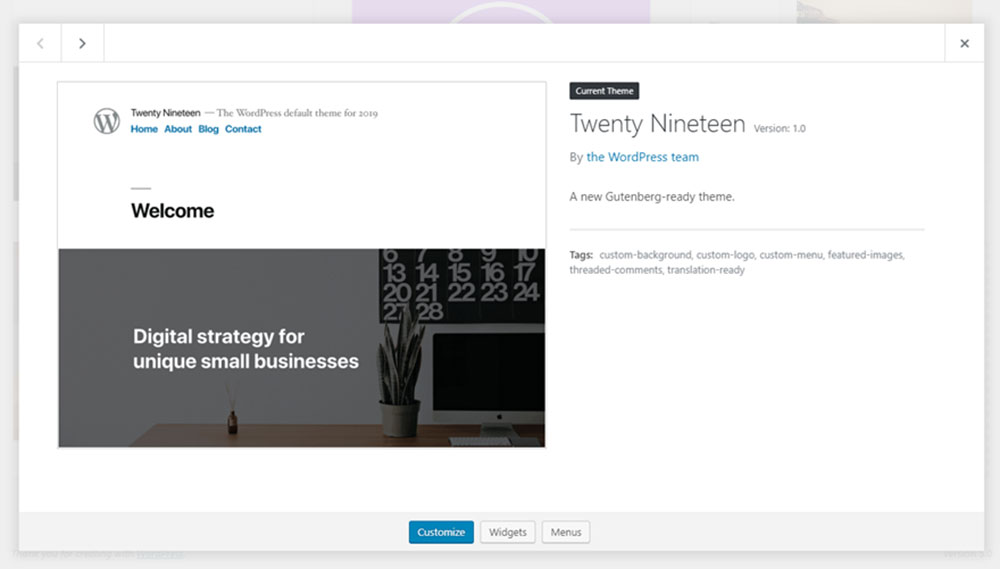
Once you have your WordPress set up, you’ll see that your first website runs the default theme. This is a very simple theme that gives you a base to start with, and you will typically replace this with something fancier.
WordPress brings a lot of themes and customization options to the table, some of them being free and others “premium” (you have to pay for those). There are also “freemium” themes which are premium themes with some of the functionality stripped out until you pay for the full version.
To set up another theme for your website, you need to go to Appearance, Themes, and then Add New.
You have multiple options here. You can either find a free theme that is convenient for your needs (maybe you want to start with a theme that’s similar to your old Wix website), or you can search for a more powerful paid theme to build upon.
To make the most out of your WordPress experience, you should try BeTheme, a responsive and multi-purpose theme with hundreds of pre-built layouts ready for use in almost any industry. It also comes with tons of features to make customization and expansion super easy.
Wix to WordPress: Importing Content
Once you’re done with figuring out how you want your website to look, it’s time to move on to importing your old content and making it appear properly on your site.
Wix doesn’t offer any easy export support, so you can’t transfer the content directly. You can only do it by using the Wix RSS feed to import the content and recreate the posts manually with WordPress.
To do that, follow these steps:
- Input your Wix site URL in the address bar and add /feed.xml to it. This will help you locate your RSS file.
- Once done, you will be greeted by a page full of code. Don’t get scared — you just need to right-click the page and save that file on your computer. It should be named feed.xml. On some browsers, you will need to right-click the page and click “View Page Source”.
- Navigate to your WordPress admin panel, where you can select Tools and then Import. Here, you can use the Import RSS option where you need to upload your file. Use the “Run Importer” button for this (if it doesn’t appear, you need to install it first).
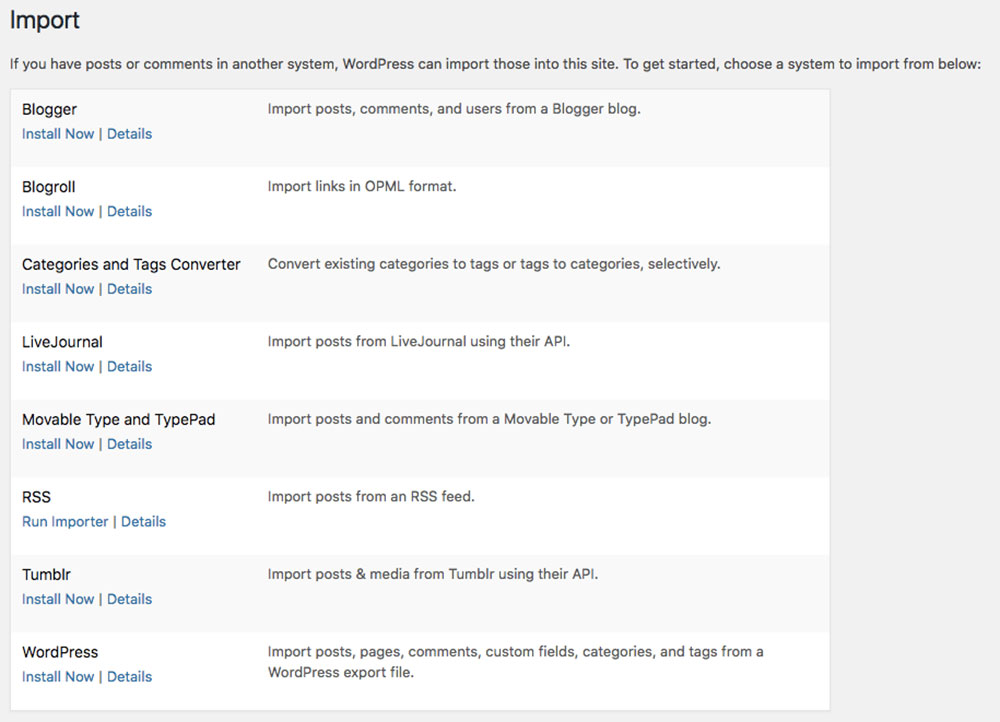
- Once you’ve uploaded the file, check whether your content was exported properly or not by navigating to Posts and then All Posts. On the first try, you might notice some inconsistencies that can be fixed by removing those posts and uploading them manually.
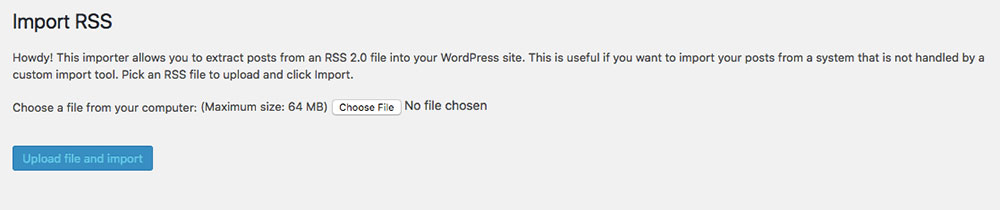
- To import your pages, you’ll have to do everything by hand because there is no automatic way to go from Wix to WordPress. Go to the page that you want to move to WordPress, copy the content and create a new page on your WordPress site with the required options. To create a new page, go to Admin Dashboard, Pages, then Add New.
Wix to WordPress: Migrating Media
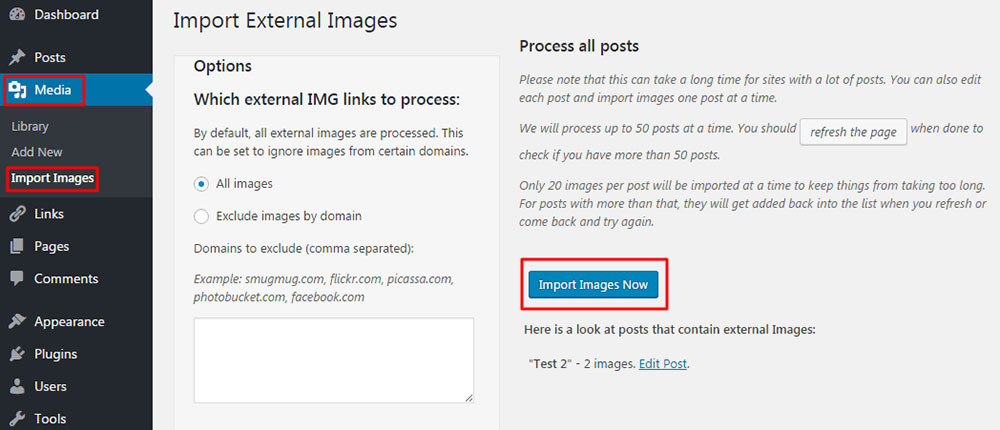
So, you managed to move your content and page layout from Wix to WordPress, but how about other media items? You definitely want your images back on your site. When editing your imported posts on WordPress, you’ll see that your images still appear as hosted within Wix.
You’ll need to save all your images manually on your computer and use WordPress’ Media Library to add them to your new website.
Save the images on your computer by navigating to your old Wix website and right-clicking each of them or drag the image to a folder on your computer to make it go faster. Once you’ve done that, you can upload the images to the Media Library.
You can now use the images in the Media Library for both new and existing posts on your site.
Another quick way to do this is to use a plugin like Auto Upload Images which will search your content for images hosted elsewhere and automatically add them to your Media Library.
Wix to WordPress: Navigation Menus
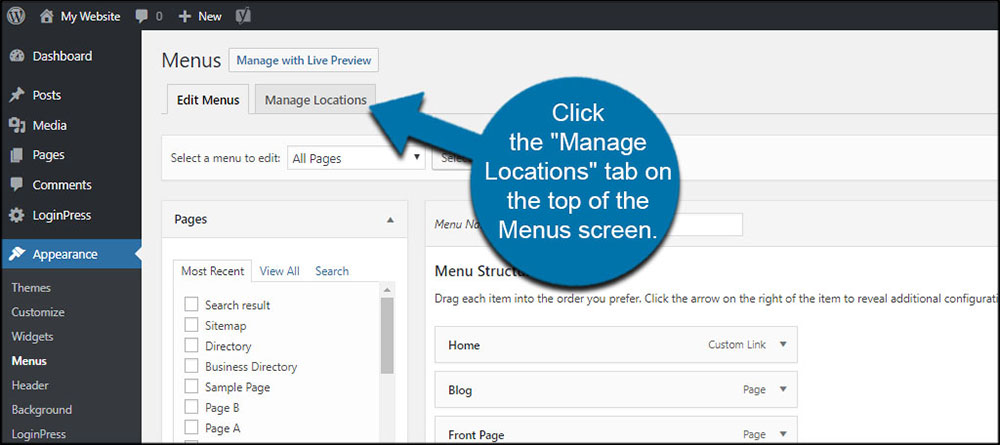
The menu is the most important part of your website because it ensures a smooth navigation process.
To set it up, you’ll need to access your dashboard, go to Appearance and then Menus. Here is where you control the menus on your website. Create a new one and select the pages you’d like to be included in this menu.
Save your changes and proceed in the same way with all remaining items. To move the menu to another location, you need to go to the “Manage Locations” section and you’ll be presented with all the available locations. You can also label your menus according to your own needs.
Wix to WordPress: Redirecting
To complete the Wix to WordPress migration, you need to redirect your users to the new version of your website to avoid losing traffic. This can only be done
Here’s a piece of JavaScript code that will help you with implementing the redirect function:
varhashesarray = {
"#!about/nsry3j”:’/about-us/‘,
"#!contact-us/bhe4sf”:’/contact/',
“#!services/g2rn”:’/services/'
};
for (var hash in hashesarray) {
var patt = new RegExp(hash);
if (window.location.hash.match(patt) !== null) {
window.location.href = hashesarray[hash];
}
}
To make it a bit clearer, the first part (e.g. “about/nsry3j”) should contain your old Wix URL, while the second one (e.g. “about-us”) should contain the URL of the equivalent page on WordPress. Change those accordingly and save the file on your PC, naming it redirect.js.
After saving it, you can upload it to the /js/ directory on your server. Edit the functions.php file to make the redirect function work, by adding:
function wpb_wixjs () {
wp_enqueue_script( 'wixredirect', get_stylesheet_directory_uri() . '/js/redirects.js', array(), '1.0.0', true);
}
add_action('wp_enqueue_scripts', 'wpb_wixjs');
Wix to WordPress: Steps to Follow After Migration
With that, your Wix to WordPress migration is complete. Of course, there may still be a few tweaks needed to take your converted website from good to great. Here are our after-migration tips:
Installing plugins
One thing that makes WordPress the best CMS out there is the possibility to expand your website. You can use plugins for SEO, security, site speed, and so much more. Adding new functions to your website becomes easy as pie.
There are many plugins to choose from though, which means you’ll need to be selective and only install the ones that are relevant for your purposes. Going too crazy with plugins can drag your website down in terms of page load speed.
The good part is that you now have tons of options, compared to Wix where you were limited to just a handful.
Updating permalinks
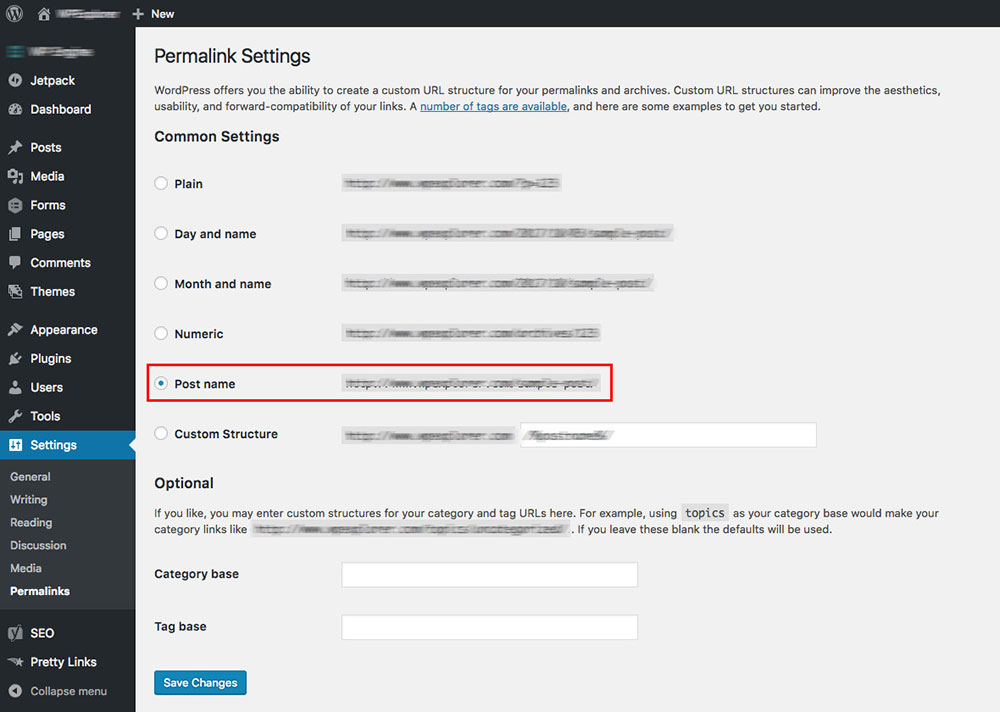
Make sure that all your URLs look the way they should. URLs should be short, concise, and describe the page’s content. It’s best to have this sorted out before pushing your website to the public.
You can use the same permalink structure from your Wix website if it worked well. After having your URLs optimized, save the changes, and check out how they look on the public side.
Fixing internal links
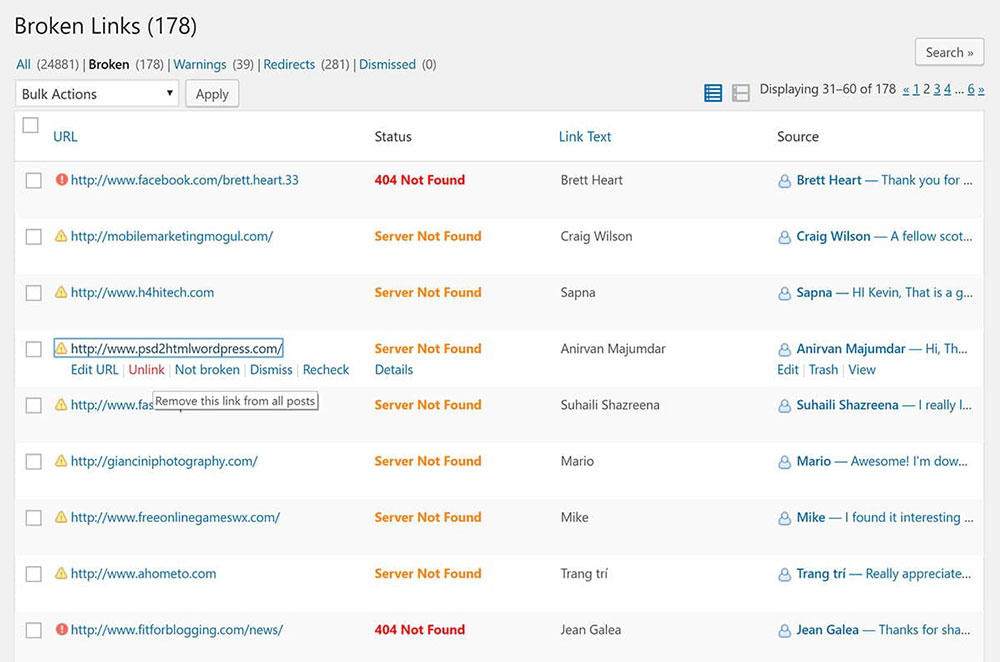
Keep in mind that when you convert Wix to WordPress, users might still find links pointing to your old site. To prevent that from happening, check your content and replace your internal links with the correct ones.
Thankfully, WordPress has a plugin for this, too. Simply install Broken Link Checker and replace all your outdated links with ease.
FAQ on Migrating from Wix to WordPress
Why would someone want to migrate from Wix to WordPress?
Well, you see, Wix is super user-friendly and great for beginners. But as you grow, you might crave more flexibility and control. WordPress offers that in spades. It's like moving from a cozy apartment to a house you can renovate any way you want.
What's the main difference between Wix and WordPress?
Alright, here's the deal. Wix is a website builder, while WordPress is a content management system (CMS). Think of it like this: Wix is like playing with LEGO sets with instructions, while WordPress is like having a whole LEGO store at your disposal. More pieces, more possibilities, but also more complexity.
How do I start the migration process?
First things first, you gotta backup your Wix site. Always a good idea, trust me. Then, purchase a hosting plan and install WordPress. From there, it's about moving your content over, which can be manual or using tools. It's a bit of a journey, but totally worth it.
Will my website design remain the same?
Ah, the million-dollar question! Short answer: not exactly. Wix and WordPress use different design templates. So, you'll need to find a WordPress theme that's close to your Wix design or get a custom one made. It's a fresh start, but it can be a fun design adventure.
Can I move my Wix domain to WordPress?
Absolutely! Once you've set up your WordPress site, you can transfer your domain. It's like moving your phone number to a new phone. A bit of setup, some waiting, and bam! You're good to go.
What about my Wix blog posts?
No worries! Your precious blog posts can be migrated too. There are plugins and tools that can help with this. It might require a bit of tweaking and formatting, but your words, those golden nuggets of wisdom, they'll make the jump just fine.
Are there any tools to help with the migration?
Oh, for sure! There are several plugins and online services that can assist. Some are free, some not so much. But they can save you heaps of time. Just do a quick search for "Wix to WordPress migration tools", and you'll find a treasure trove.
How long does the migration process take?
Well, my friend, it's a bit like asking, "how long is a piece of string?" It depends on the size of your site and how much content you have. But generally? A few hours to a couple of days. Grab a coffee, maybe a donut, and dive in.
Will my SEO rankings be affected?
Ah, the SEO dance! There might be a slight dip initially, especially if URLs change. But, if you set up 301 redirects and keep your SEO game strong in WordPress, you'll bounce back. Maybe even soar higher!
Ending thoughts on Migrating from Wix to WordPress
Realizing that your website lacks functionality will be the main reason behind changing platforms. This happens with Wix users quite often because it is unashamedly limited in terms of features in order to provide a beginner-friendly starting point.
If your website grows quicker than you expected while using Wix, there’s a good chance that your website’s potential is being wasted and will continue to be wasted while you stick with Wix.
This is where WordPress steps in. It is much more flexible, gives you the chance to expand, offers enough resources for websites of all sizes, and includes many more benefits. Moving from Wix to WordPress is not hard, but it is a process that requires attention to detail and patience.
By following all the steps here, you will master the Wix to WordPress conversion in no time.
If you enjoyed reading this article about Wix to WordPress, you should read these as well: